IPYNB to Python Converter
Convert IPYNB to Python (.py) scripts instantly with this free IPYNB to PY converter. Transform your Jupyter Notebook files into clean, executable Python code. Everything runs in your browser so your code stays private while you move experiments into reusable Python modules or share scripts without the notebook interface.
Drop your .ipynb file here or click to browse
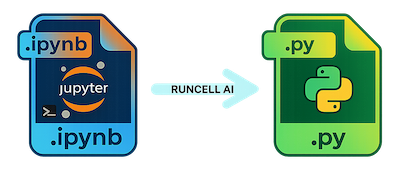
Meet the RunCell Jupyter AI Agent
Your on-demand copilot built for data scientists. Automate routine notebook tasks, explore data faster, and ship insights without leaving Jupyter.
- Generate and refactor notebook code with context awareness.
- Ask questions about your data, charts, and results inline.
- Collaborate securely—no datasets leave your environment.
About This Tool
How It Works
This converter processes Jupyter Notebook files directly in your browser. No data is sent to any server, ensuring complete privacy and security. The tool parses the notebook's JSON structure and extracts code cells, converting them into a clean Python script.
Features
- Instant conversion with no file size limits
- Preserves cell execution order
- Converts markdown documentation to comments
- Adds helpful metadata headers
- Respects cell tags for selective conversion
- Download or copy converted code
Common Use Cases
- Convert notebooks to production-ready Python scripts
- Share code without requiring Jupyter environment
- Version control and code review workflows
- Deploy notebook code to servers or cloud platforms
- Create executable Python scripts from experimental notebooks
Privacy & Security
Your notebooks are processed entirely in your browser using client-side JavaScript. No data is uploaded to our servers or any third-party services. This ensures your code remains completely private and secure.
Step-by-Step Tutorial: Convert ipynb to py Locally
Prefer working offline? Jupyter ships with built-in tools to export a notebook to a plain Python file. Follow these steps to convert your .ipynb file using the command line:
- Install Jupyter if you don't have it:
pip install jupyteror download the Anaconda distribution. - Open a terminal and navigate to the folder containing your notebook.
- Run
jupyter nbconvert --to python your_notebook.ipynbto create ayour_notebook.pyfile. - You can also open the notebook in JupyterLab or Jupyter Notebook and choose File → Download as → Python (.py).
This nbconvert method is ideal when automating builds or committing code to version control. If you just need a quick conversion or are on a device without Jupyter installed, use the free online Jupyter to Python converter above. Drag and drop your notebook, copy the generated script, and continue coding without waiting for uploads or installs.
Both approaches produce standard .py files that run with any Python interpreter. The converter preserves cell order and turns markdown cells into helpful comments so your documentation stays with the code.
Convert to more formats?
Need a different output for sharing or presenting your notebook? Explore these other RunCell converters that run entirely in your browser.
Jupyter to Python Frequently Asked Questions
How do I convert a Jupyter Notebook to Python?
Use the free converter on this page: click Upload Notebook, select your .ipynb file, and let the tool rebuild the notebook as a clean Python script entirely in your browser. When the preview appears, copy the code to your clipboard or download the ready-to-run .pyfile with one click.
How do I save a Jupyter Notebook as a .py file?
Inside classic Jupyter Notebook choose File → Download as → Python (.py). In JupyterLab the same option lives under File → Save and Export Notebook As → Executable Script. Both exports collect every code cell into a single Python module so you can run the notebook without the Jupyter interface.
How do I open a Jupyter Notebook file in Python?
Launch Jupyter with jupyter notebook your_notebook.ipynb or jupyter lab your_notebook.ipynbto explore the document interactively. If you prefer a scriptable workflow, install nbformat and load the JSON notebook structure in Python, then iterate over each cell to execute or convert the content programmatically.
How do I convert an IPYNB to PY in VS Code?
Install Microsoft’s Python and Jupyter extensions, open the notebook in VS Code, then press Ctrl+Shift+P (or Cmd+Shift+P on macOS) and run Export to Python Script. VS Code creates a .py file that mirrors your notebook cells, complete with formatted Markdown comments and metadata at the top.